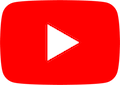Missing Purchases/Restoring
Our latest exciting update adds international editions and other great content. Your device detects your location and defaults to the edition of Piano Adventures nearest you. If you are in Australia or the United Kingdom, the menu now starts by showing the All-in-Two editions of Piano Adventures that we made especially with British spellings and terms (crotchets, quavers, etc.). Find out more about those editions at at https://pianoadventures.com.au or https://pianoadventures.co.uk
If you’ve already purchased the All-in-Four format songs, it’s easy to switch between different editions. Simply tap Edition in the upper left, and then choose English (North America). Use that Edition menu anytime you want to switch between international editions with multilingual support (Anglicized, Spanish, Chinese, German and Dutch). The international editions must be purchased separately from the North American editions.
App Won’t Download and Install
If you’re trying to install but the app icon is stuck labeled “Waiting…” without any progress bars moving, downloading, or installing:
- Tap a single app icon so it says “Paused” and then tap that app icon again to see if it resumes downloading
- If pausing and resuming doesn’t work, reboot the iPad, iPhone, or iPod touch
- You may notice a related issue where apps from the App Store will say they’re “Installing” though they aren’t appearing on the iOS home screen yet. That is also resolved with a reboot.
App Doesn’t Function After Install
You can force the app to reset by following these steps:
- Press the Home button two times quickly. You’ll see small previews of your recently used apps.
- Swipe left to find the app you want to close.
- Swipe up on the app’s preview to close it.
- Restart the app to see if the issue was resolved.
No Sound
- Does your device make sound in other apps, such as the Music app? If not, make sure the mute switch on the side is not enabled and the volume is turned up.
- Are you using external speakers, or playing back using the device’s internal speaker? If external, check to make sure it is connected, powered on, and the volume is up.
- Is the MIDI Output set correctly for your equipment? Tap on the Settings button (the gear icon), tap on MIDI Output, and choose your keyboard or synthesizer (if available), or Internal Synth (to play back using the onboard sounds).
- You can force the app to reset by following the steps under “App Doesn’t Function After Install”.
Transfer Purchases from One Device to Another
As long as you sign in to the App Store with the same Apple ID on both devices, you can purchase the songs on one device and then “restore” to another iPad, iPhone, or iPod touch for free.
- On the first device, launch the app, choose your level, tap Get More Songs, then Buy.
- On the second device, launch the app, choose your level, tap Get More Songs, and then Restore Purchases. You do not need to buy the music again on your second device.
MIDI Input Not Working
With iOS 9, Apple has limited the amount of electrical power that devices can draw from the iPad or iPhone. As a result, some traditional MIDI interfaces such as the Yamaha UX16 no longer work. Fortunately, many keyboards with a direct USB MIDI connection work just fine as do MIDI interfaces that were designed specifically for iPad and iPhone. Visit Cables and Connections for recommended replacements.
Further support?
Send email to player@pianoadventures.com